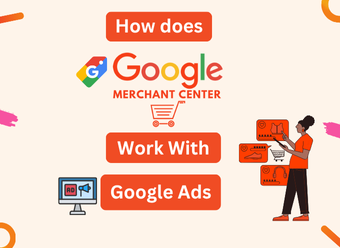Understanding the Connection Google Merchant Center Interact with Google Ads
How Does Google Merchant Center Interact with Google Ads? This is a common question for anyone starting out in eCommerce advertising.
To understand this, we first need to explore both platforms and how they work together to help businesses grow.
What Is the Role of Google Merchant Center?
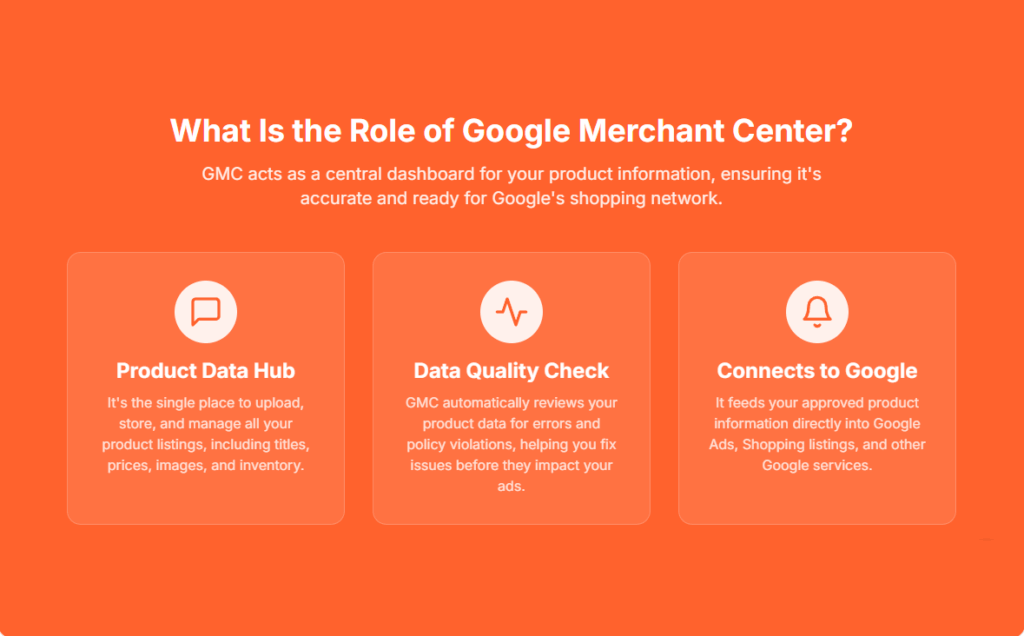
Google Merchant Center is a free tool that stores your product details like titles, prices, and photos.
These product details are then used by Google Ads to display Shopping Ads across Google Search, YouTube, and the Google Display Network.
This connection between the two platforms is known as the Google Merchant Center and Google Ads integration.
Why Is Google Merchant Center Important for Ads?
When done right, this setup allows your products to show up in front of people who are already searching for them.
That’s why Google Merchant Center is important for ads—it feeds Google the right product data at the right time.
Think of it this way: Google Merchant Center holds your product catalog, while Google Ads is the machine that turns that catalog into live ads. Together, they help you reach customers more effectively.
How Integration Boosts eCommerce Success
This partnership is especially powerful for online stores. As eCommerce grows, the ability to automate ads and show exact products with images and prices becomes more valuable.
Integration ensures your ads are not just seen, but seen by the right people—those most likely to buy.
How Product Feed Quality Affects Ad Performance
The quality of your product feed in Merchant Center can directly impact how your ads perform. If your data is clean, well-organized, and up to date, your ads will likely show more often and rank higher.
On the other hand, missing or incorrect information can lead to poor visibility or even disapprovals.
Final Thoughts Before We Dive Deeper
In short, understanding how Google Merchant Center interacts with Google Ads is the first step to running successful Shopping campaigns.
It’s about syncing your product information with your advertising strategy—and when that sync is strong, the results can be powerful.
Before we dive into how these two platforms connect in more detail, it’s essential to have a solid grasp of all the features inside the Merchant Center itself, which we cover in our Google Merchant Center Complete Guide for 2025.
How Does Google Merchant Center Interact with Google Ads?
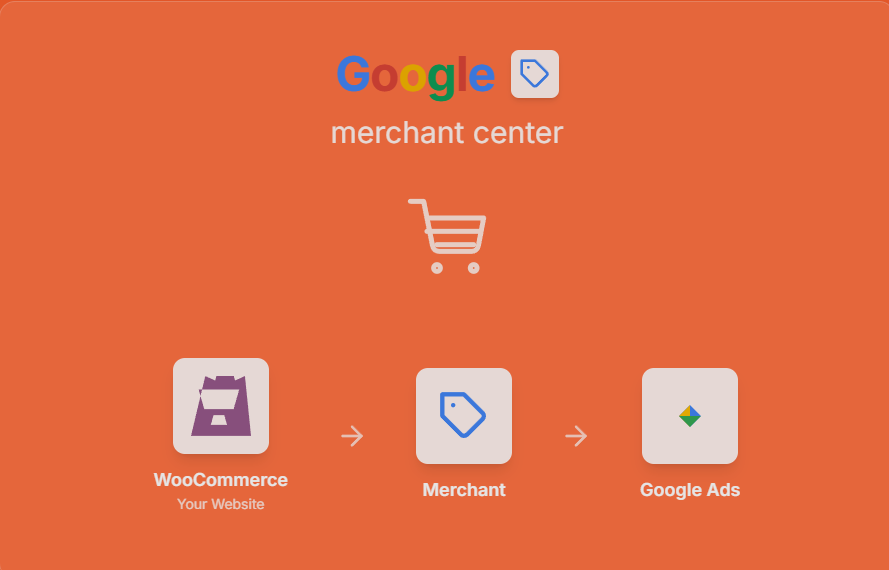
Google Merchant Center and Google Ads work closely together. Their connection powers product-based ads on Google.
When you list products in Merchant Center, that data flows into Google Ads.
This helps you show the right products to the right people at the right time.
Think of Merchant Center as the data source. It stores your product details like images, prices, titles, and availability.
Google Ads uses this data to build shopping campaigns and product listings. Without Merchant Center, you can’t run Shopping ads.
When you launch a Shopping campaign in Google Ads, it pulls from your Merchant Center feed.
The product data decides how your ads appear and who sees them. Better data leads to better ads.
This interaction allows you to:
- Show your product ads on Google Search, Images, and YouTube
- Reach users already searching for what you sell
- Target with precision, using product categories, pricing, and availability
- Automate ad updates—if your price or stock changes, ads adjust automatically
Let’s say a customer searches for “wireless headphones.” If your product is listed in Merchant Center and linked with Google Ads, your ad might appear with the price and image.
The customer sees your product, clicks, and visits your site.
In short, Merchant Center feeds the information, and Google Ads delivers it to the audience.
This connection helps you reach shoppers and grow your sales efficiently. Optimizing both tools gives you a powerful edge in eCommerce.
What Is Google Merchant Center?
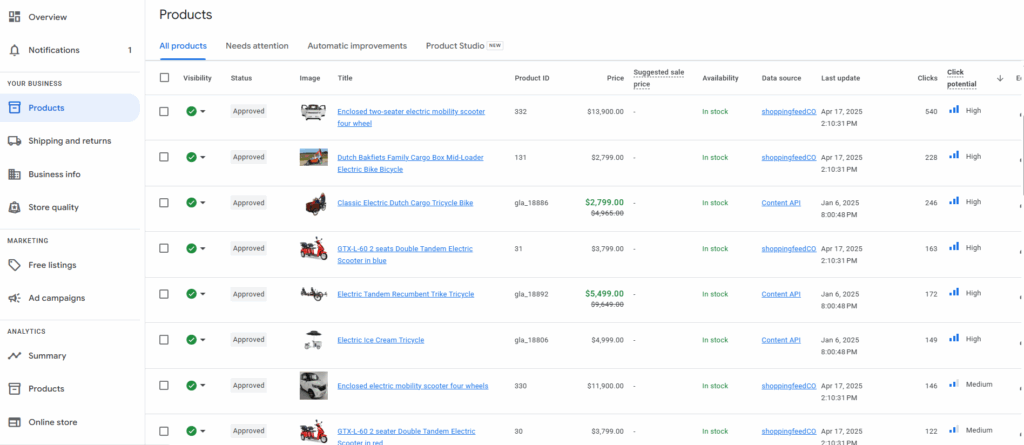
What is Google Merchant Center? It’s a free tool from Google that helps online stores show their products to more people. When you want to sell things through Google, this is where you start.
Google Merchant Center holds your product data—things like titles, prices, colors, sizes, and pictures.
This list of items is called a product feed. The feed tells Google what you’re selling, so it can match your items with what people are searching for.
Think of it like a digital shelf. When someone types in a product name on Google, your item could show up in a Google Shopping ad.
But that only happens if the details in your feed are correct, clear, and approved.
Using Merchant Center, you can connect your product feed to Google Ads. This connection helps you run smart and targeted campaigns.
If you want to set up Google Shopping ads, this tool is key.
It works behind the scenes to make sure the right product shows to the right person at the right time.
To get started, your products must follow Google’s rules. This means your data feed should be accurate, complete, and up to date.
If something is missing or wrong, your items might not show.
In short, Google Merchant Center is where your product journey begins. It’s where you upload, manage, and share your product info so that it can reach more shoppers across the web.
What Is Google Ads and How It Works with Product Listings
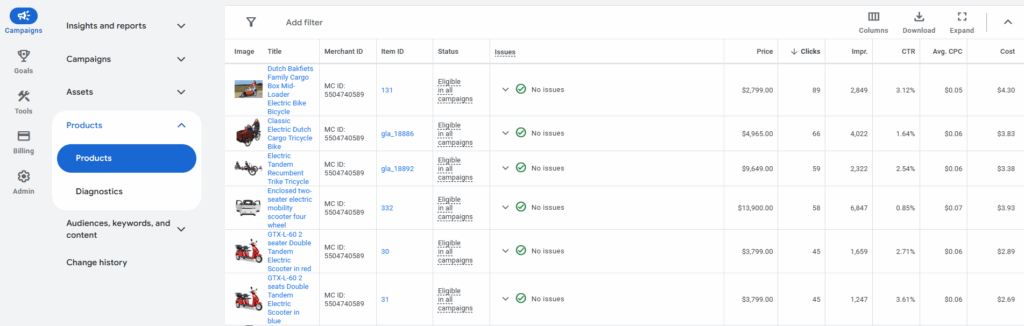
If you want to sell your products online, one of the best ways is to show them through Google Shopping Ads. But first, you need to understand how Google Ads works, especially with product listings.
What Is Google Ads?
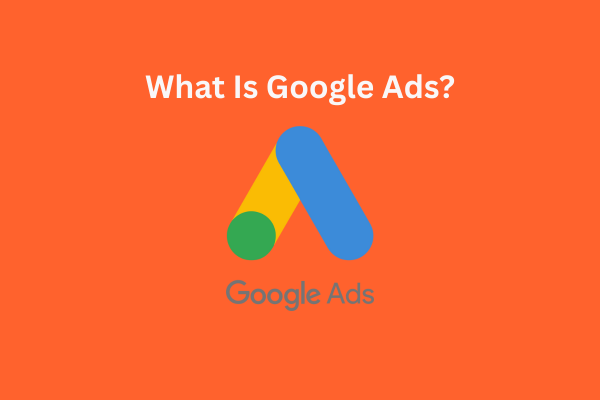
Google Ads is a platform that lets businesses pay to show ads across Google’s network.
These ads can appear on Google Search, YouTube, Gmail, or websites in Google’s ad network. One of its most useful formats is Google Product Listing Ads.
When you sell products, Google Ads helps you reach people who are actively searching for those items. But here’s something important—Google Ads doesn’t know what you sell on its own.
That’s where Google Merchant Center comes in.
How Does Google Merchant Center Interact with Google Ads?
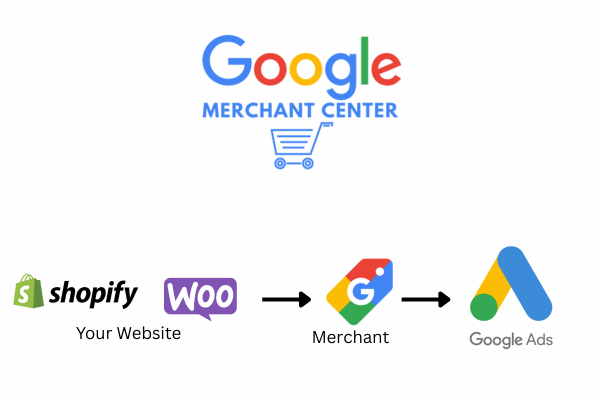
So, how does Google Merchant Center interact with Google Ads?
It works like this: First, you upload all your product data like names, prices, pictures, and stock into Google Merchant Center.
This creates what’s called a product feed. Next, you link that feed to your Google Ads account.
The Role of Product Listing Ads
Once the link is active, Google Ads pulls product details directly from Merchant Center.
That lets your ads show up with rich details like:
- Product photo
- Price
- Brand or store name
- Direct link to buy
These details appear right in Google’s search results and under the Shopping tab.
This makes them much more eye-catching and helpful for shoppers.
Using Google Merchant Center for Google Ads Campaigns
By using Google Merchant Center for Google Ads campaigns, you’re giving Google the tools it needs to show your products to the right people.
If your product data is accurate and updated, your ads will perform better. Google can match what you’re selling to what people are searching for.
Final Thoughts
To put it simply:
- Google Merchant Center stores your product data
- Google Ads turns that data into smart ads
- Together, they help boost your eCommerce growth
This connection is powerful. Learning how it works is the first step toward creating strong Shopping campaigns that convert.
The Role of Product Feed in Campaign Success
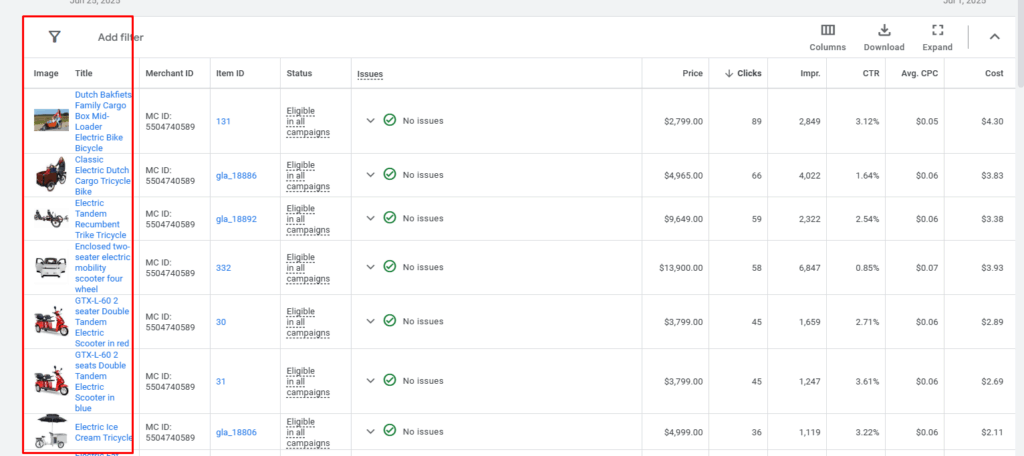
A product feed is the heart of your Google Shopping campaigns. But what is a product feed, and why does it matter so much?
What Is a Product Feed in Google Merchant Center?
A product feed is a file that holds all your product details. This includes:
- Product names
- Descriptions
- Prices
- Images
- Availability
- And more
You upload this feed to Google Merchant Center, where Google uses it to create your ads. This is part of how Google Merchant Center interacts with Google Ads.
Why Feed Quality Matters in Google Ads
The quality of your product feed directly affects how well your ads perform. When your feed is clear, complete, and accurate, Google can show your ads to the right people.
But if your product data is wrong or missing, Google may:
- Disapprove your ads
- Reduce visibility in searches
- Show your ads to the wrong audience
Using Google Merchant Center for Google Ads campaigns means your feed becomes the connection between your store and your ads.
How Product Feeds Power Google Shopping Campaigns
When your feed is well-structured:
- Google knows exactly what you’re selling
- Your product titles and keywords match real search terms
- Users trust your ads more because they see clear prices and sharp images
This is how Google product listing ads work best by pulling strong, clean data from your Merchant Center feed.
Google checks things like titles, prices, and availability before showing your ad.
A detailed product title with strong keywords can place your ad in the right search results. Clear photos and correct prices also build trust and encourage more clicks.
Keep Your Feed Updated for Better Ad Performance
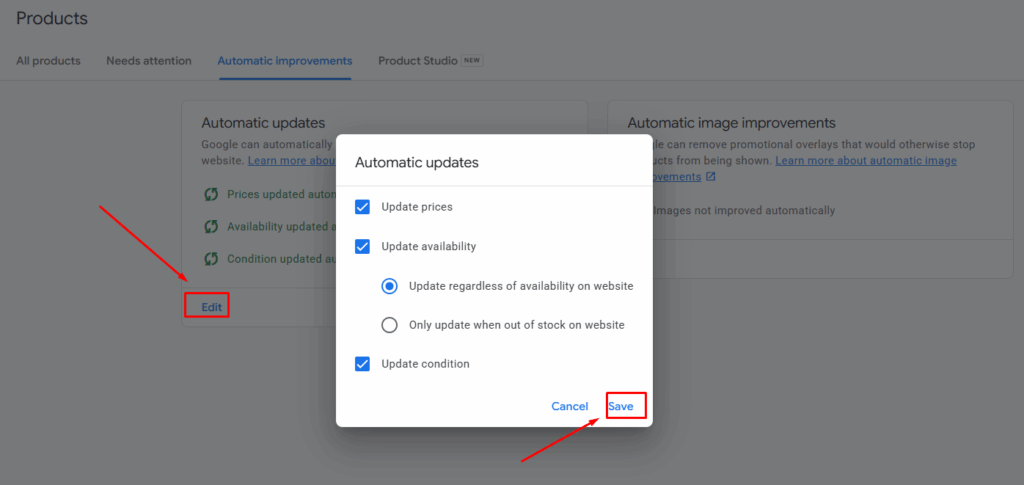
Your inventory changes often. Maybe a product sells out or gets a price change. That’s why it’s important to update your product feed regularly.
Keeping your feed fresh ensures:
- Ads stay accurate
- You avoid disapprovals
- Customers get the right info
In short, your product feed is more than just a list. It’s a powerful tool that drives ad reach and performance. A strong feed in your Merchant Center fuels your Google Ads campaigns and helps your products reach real shoppers.
Understanding this connection helps explain how Google Merchant Center interacts with Google Ads. The feed is what makes the whole system work.
How to Link Google Merchant Center to Google Ads
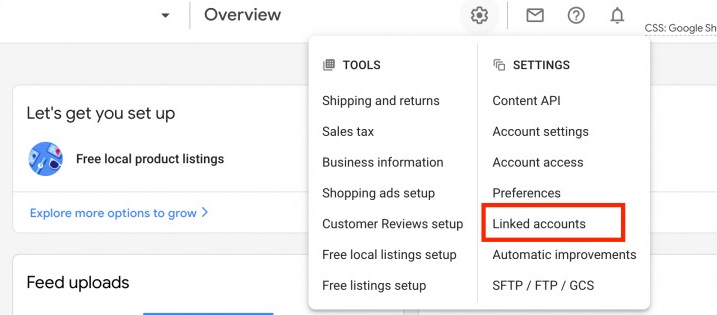
One of the most important steps in launching Google Shopping Ads is linking your Google Merchant Center to your Google Ads account. This connection helps your ads show the right products at the right time.
So, how does Google Merchant Center interact with Google Ads?
Simply put: Google Merchant Center stores your product data. Google Ads uses that data to show Shopping ads to people searching on Google.
But to make that happen, you need to connect the two.
Here’s a step-by-step guide on how to link Google Merchant Center to Google Ads:
1st Step: Sign in to Google Merchant Center
- Go to Google Merchant Center.
- Log in using your business Gmail account.
2nd Step: Open the “Linked Accounts” Section
- On the left sidebar, click “Settings” (gear icon).
- Select “Linked accounts.”
3rd Step 3: Connect Your Google Ads Account
- Under the Google Ads section, click “Link Account.”
- Enter your Google Ads Customer ID (found at the top right corner of your Google Ads account).
- Click “Send Link Request.”
Step 4: Accept the Link Request in Google Ads
- Log in to your Google Ads account.
- Click “Tools & Settings” > “Linked Accounts.”
- Under Merchant Center, click “View Details.”
- Approve the request by clicking “Approve.”
That’s it! Your Google Merchant Center shopping ads setup is now ready.
Pro Tips to Avoid Common Errors:
- ✅ Make sure both accounts use the same business email or are added as admins.
- ✅ Double-check your product feed for errors before linking.
- ✅ Always keep your product data updated in Merchant Center.
- ✅ Don’t forget to enable Shopping campaigns in your Google Ads account after linking.
Once you connect Google Merchant Center to Google Ads account, Google can pull your product info and use it to show Shopping ads to people searching for similar items.
This link is what powers your product ads and without it, your products won’t appear in search results. Set it up carefully and check everything twice.
How Product Data Feeds Influence Google Ads
A big part of how Google Merchant Center interacts with Google Ads is through your product data feed. This feed is like a digital catalog.
It tells Google everything about the products you want to advertise what they are, how much they cost, who they’re for, and more.
This feed plays a huge role in how well your ads perform on Google.
What Is a Product Feed?
A Google Merchant Center product feed for ads is a file that includes detailed information about your products. This can include:
- Product titles
- Descriptions
- Prices
- GTINs (Global Trade Item Numbers)
- Availability (in stock or out of stock)
- High-quality product images
- Brand and product category
When this data is synced with your Google Merchant Center account, it powers your Google Shopping Ads and Product Listing Ads.
Syncing Product Data with Google Shopping Ads
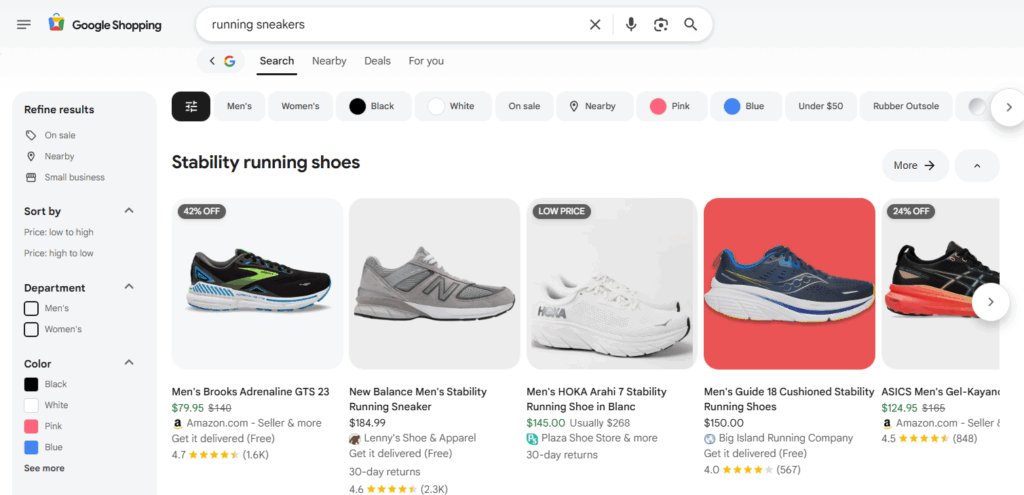
After you upload your feed into Merchant Center and connect it to Google Ads, your Shopping campaigns start pulling from that feed.
That’s where syncing product data with Google Shopping Ads becomes critical.
- If your feed is outdated or missing data, your ads may not show.
- If you have poor-quality images or vague product titles, your click-through rate can drop.
- If your feed is rich in relevant keywords, Google better understands what your product is and shows it to the right people.
How Product Listing Ads Use Merchant Center Data
Your Product Listing Ads (PLAs) don’t use manual keywords like search ads. Instead, they rely on the product data you give Google.
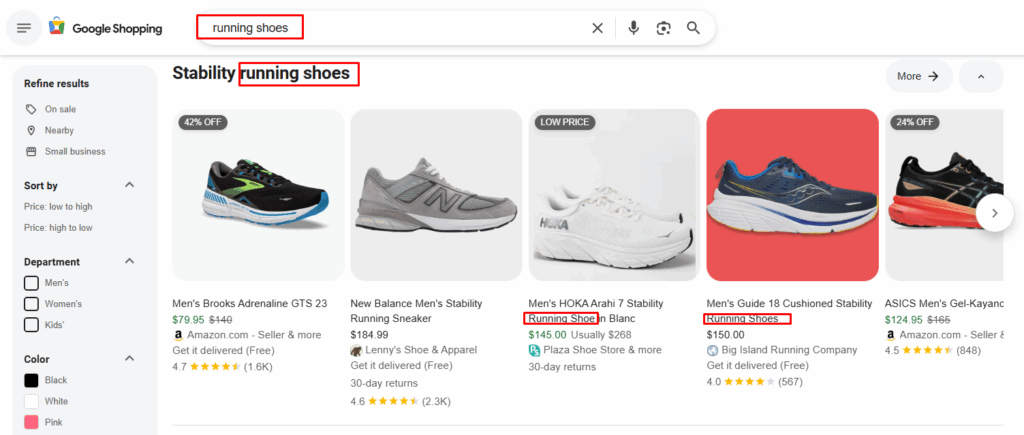
So:
- If your product title includes important search terms, your ad is more likely to appear in those searches.
- If your description is clear and keyword-rich, it helps Google match your product to user intent.
- GTINs help Google understand what your product is globally this increases ad accuracy and comparison ranking.
- High-quality images help your ad stand out visually in crowded Shopping results.
Why Data Accuracy Matters
Google wants to show helpful, correct ads. So if your product data has errors or doesn’t match your site you might get disapproved or rank low.
That’s why how does Google Merchant Center interact with Google Ads often comes down to the quality of your data feed.
- Update your feed daily or in real-time if possible.
- Use SEO-friendly titles and descriptions.
- Always match feed details with your website listings.
💡 Remember: A complete, keyword-rich feed helps your products rank higher. That means more clicks, more visibility, and better sales—all powered by smart use of Google Merchant Center product feed for ads.
While optimizing your product feed is crucial for successful ad campaigns, the initial setup and management involves many steps, all of which are detailed in our foundational Google Merchant Center guide.
Campaign Types That Use Google Merchant Center
How does Google Merchant Center interact with Google Ads? The answer becomes clear when you explore the types of ad campaigns that rely on the product data inside Google Merchant Center (GMC).
Each campaign type has a unique way of using this data to reach shoppers across Google’s platforms.
Let’s break it down and compare the major campaign types that work with GMC, so you can understand which fits your goals best.
1. Standard Google Shopping Ads
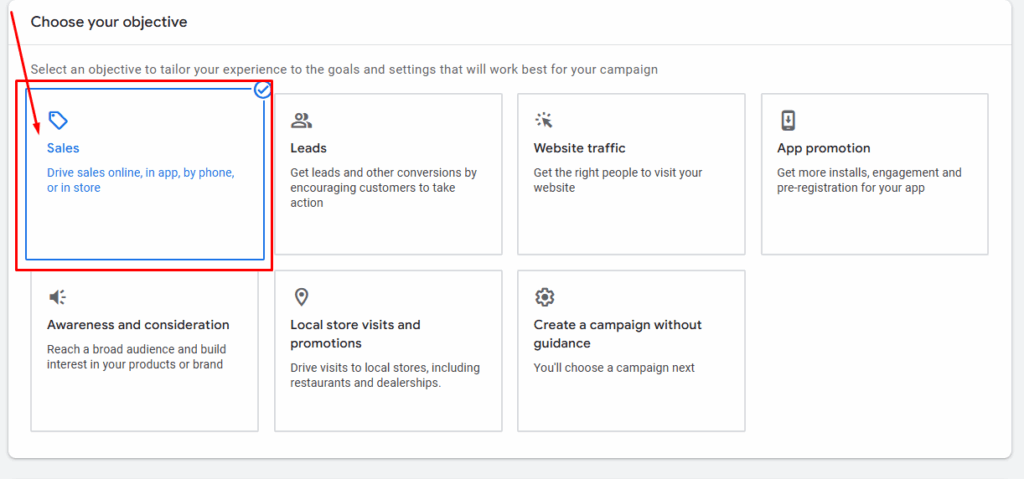
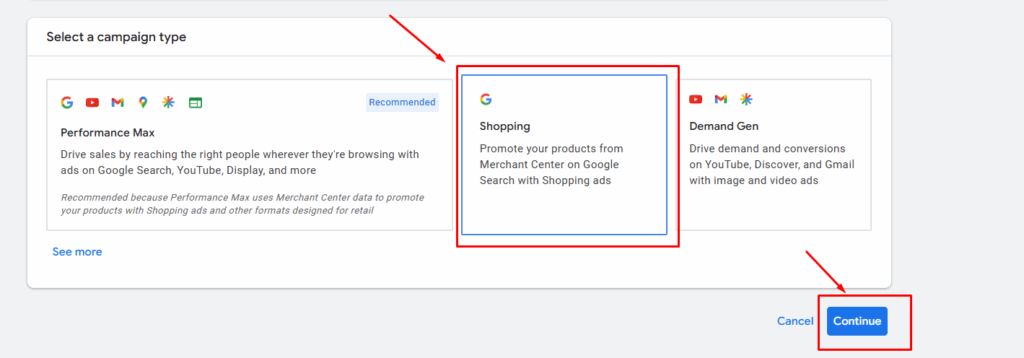
Google Shopping Ads are the most direct example of how Merchant Center and Google Ads work together.
- These ads appear when someone searches for a product on Google.
- They show an image, title, price, store name, and more.
- But instead of using keywords, these ads are triggered based on your product feed in Merchant Center.
How it works:
- You upload your products to GMC.
- You link GMC to Google Ads.
- Google uses your product data to match search terms to relevant listings.
This shows exactly how Google Merchant Center interacts with Google Ads by acting as the brain behind your Shopping ads.
2. Google Smart Shopping Campaigns (Now Upgraded)
Smart Shopping campaigns used to be the go-to automated solution for eCommerce businesses.
- These campaigns combined standard Shopping ads with display remarketing ads.
- Google would automate bidding and placements to get the best return.
However, as of late 2022, Smart Shopping campaigns have been upgraded to Performance Max.
Still, it’s useful to understand the comparison between Google Smart Shopping vs Performance Max campaigns, especially if you’re transitioning.
3. Performance Max Campaigns
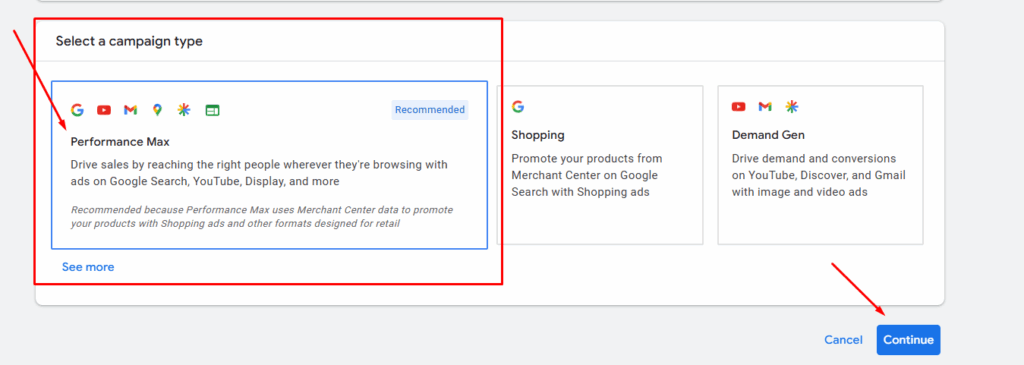
Performance Max is Google’s all-in-one campaign solution.
- It shows your ads across YouTube, Display, Search, Discover, Gmail, and Maps.
- It uses machine learning to optimize for conversions across all networks.
- And most importantly—it requires product data from Google Merchant Center to run product-based ads.
This is where merchant center and Performance Max campaigns deeply connect.
With Performance Max, you upload your products to GMC, and Google handles everything else—from targeting to bidding to placement.
Your Merchant Center feed becomes the foundation for product ad creatives, just like in Shopping ads.
4. Search Ads with Dynamic Extensions
While traditional Search Ads don’t directly rely on Merchant Center, there is still some connection.
In some cases, you can use dynamic ad extensions that pull in product data like pricing or product categories from GMC.
This helps bridge the gap between Google Shopping Ads vs Search Ads, showing how even standard search campaigns can benefit from rich product feeds.
Summary: How Campaigns Use Merchant Center
| Campaign Type | Uses GMC Feed | Level of Automation | Where Ads Appear |
| Shopping Ads | ✅ Yes | ⚙️ Manual/Basic | Google Search, Shopping tab |
| Smart Shopping (Legacy) | ✅ Yes | 🤖 Fully Automated | Search, Display, Gmail, YouTube |
| Performance Max | ✅ Yes | 🤖 Fully Automated | All Google platforms |
| Search Ads with Extensions | 🟡 Partial | ⚙️ Manual | Google Search |
Final Thoughts
So, how does Google Merchant Center interact with Google Ads? It’s the source of truth for product information that fuels different campaign types.
Whether it’s a basic Shopping ad or an advanced Performance Max campaign, your product feed in GMC plays a central role in how, where, and when your ads appear.
How Merchant Center Data Impacts Ad Performance
Understanding how does Google Merchant Center interact with Google Ads means knowing that the quality of your Merchant Center data directly affects how well your ads perform.
Your product feed is the heart of your Shopping campaigns. The more accurate and detailed it is, the better your ads will show and the more customers you will reach.
Why Data Quality Matters
Google uses your product information to decide when and where to show your ads. If your data is incomplete or wrong, your ads may not appear at all. Even worse, Google might disapprove your products or your ads might show to the wrong audience.
For example, if your prices are outdated or your product titles are unclear, shoppers might not trust your ads. This lowers your click rate and sales.
Key Data Points That Affect Performance
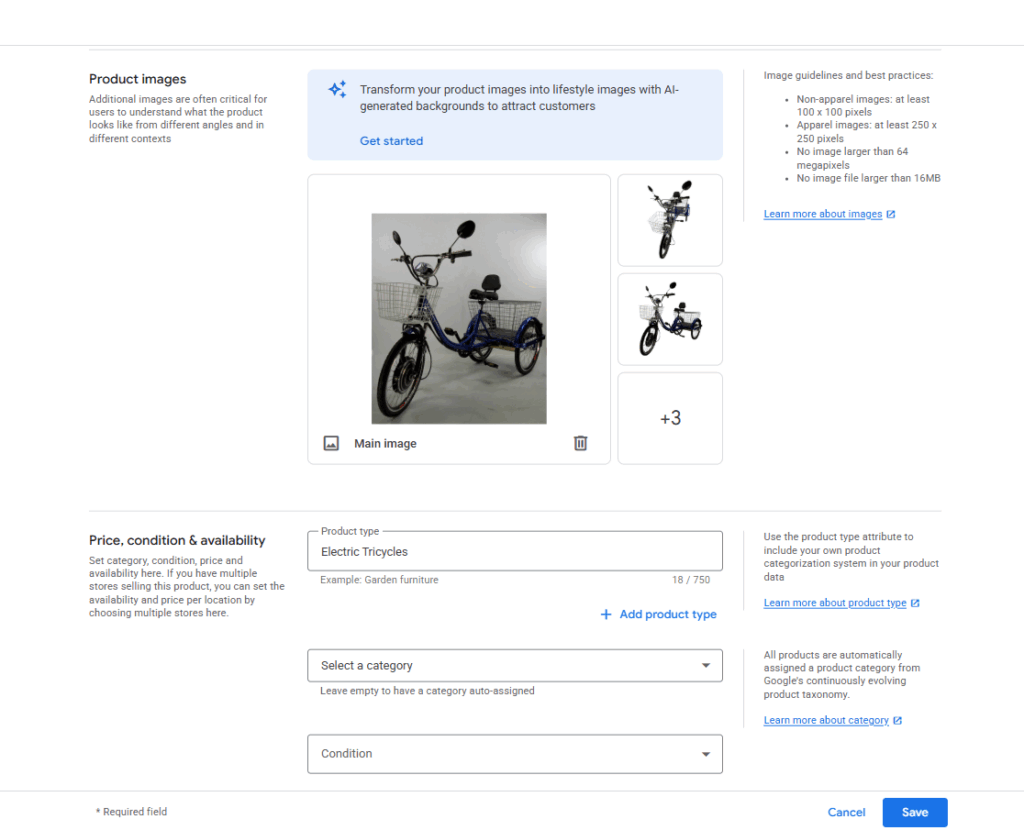
Here are the main parts of your Merchant Center data that impact ad success:
- Product Titles and Descriptions: These must clearly explain what you’re selling. Using important keywords helps Google match your products with relevant searches.
- Product Images: High-quality photos attract clicks. Poor images can make customers skip your ad.
- Pricing and Availability: Always update your prices and stock levels. Incorrect info can lead to disapproved ads or unhappy customers.
- Unique Product Identifiers (GTIN, MPN): These help Google identify your products correctly and improve ad relevance.
How Data Affects Ad Ranking and Cost
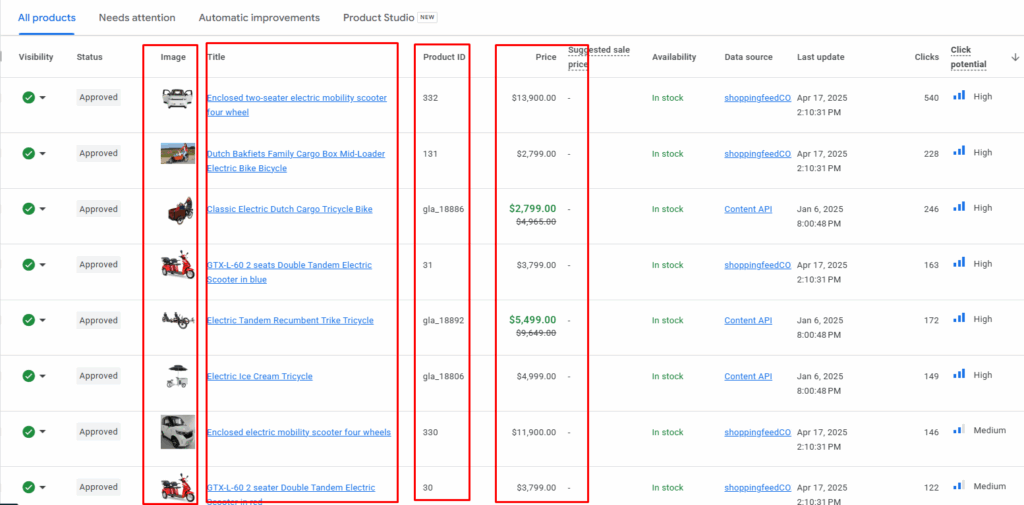
Google considers your product data quality when ranking ads. Better data means your ads are more relevant, so they rank higher and cost less per click. Poor data can lead to lower visibility and higher costs.
Tips to Improve Your Merchant Center Data
- Keep your product feed updated regularly—daily updates are best.
- Use clear, descriptive titles with relevant keywords.
- Upload high-resolution, attractive images.
- Match prices and availability exactly with your website.
- Fix any data errors shown in Merchant Center diagnostics.
In summary, how does Google Merchant Center interact with Google Ads? It provides the product information that Google uses to create and rank your ads.
Good data means better ads, more clicks, and higher sales. So, investing time to optimize your Merchant Center feed pays off in stronger campaign results.
Key Benefits of Connecting Google Merchant Center to Google Ads
Ever wonder how does Google Merchant Center interact with Google Ads? Once you connect them, your ads become smarter, stronger, and more effective.
If you run an eCommerce business, this step is not optional—it’s essential.
Let’s look at the top benefits of connecting Google Merchant Center to Google Ads, and how it helps you grow online.
1. Better Product Visibility
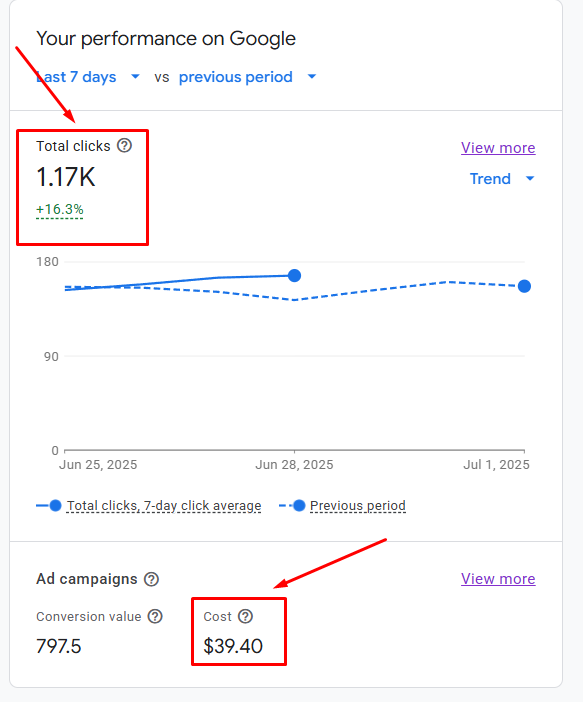
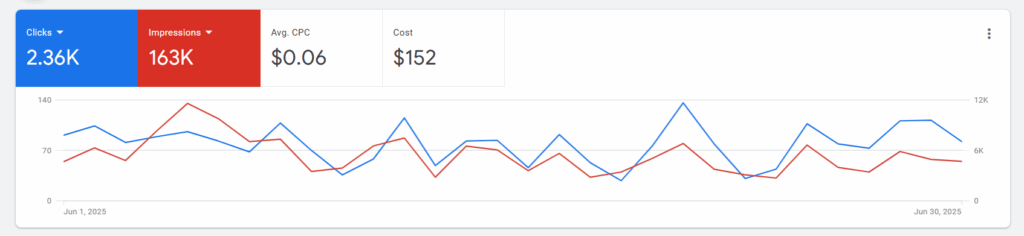
When your Merchant Center feed is linked to Google Ads:
- Your products appear across Search, Shopping tab, Display, YouTube, Gmail, and more.
- Shoppers see your product image, price, and brand—right in search results.
- You get exposure beyond plain text ads.
This improves click-through rates (CTR) and makes your store stand out.
➡️ Example: Online sellers saw a 30% increase in product impressions after syncing their product feed to Google Ads.
2. Higher Return on Ad Spend (ROAS)
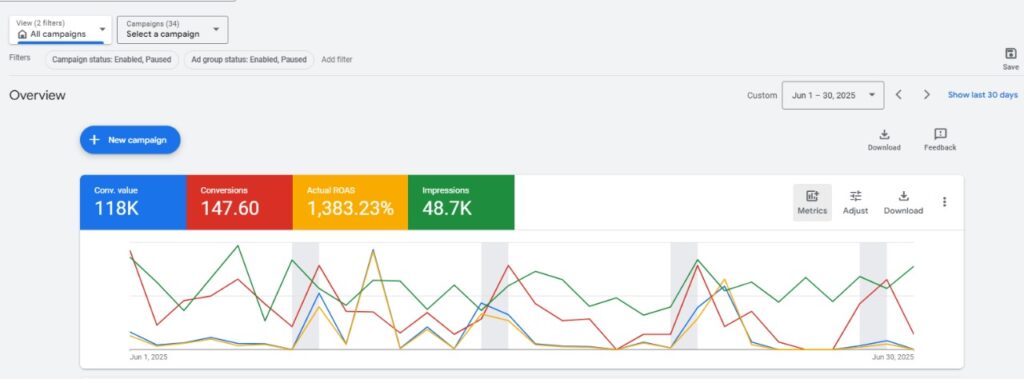
Want better results from every dollar you spend?
You can optimize ROAS with Google Merchant Center setup by:
- Feeding high-quality, updated data into your ads.
- Automating bidding and placements with Performance Max.
- Reaching the right shoppers at the right time.
Your ads work harder, not just wider.
➡️ Data shows that campaigns using Merchant Center and Google Ads together get 20–50% more conversions.
3. Smarter Automation
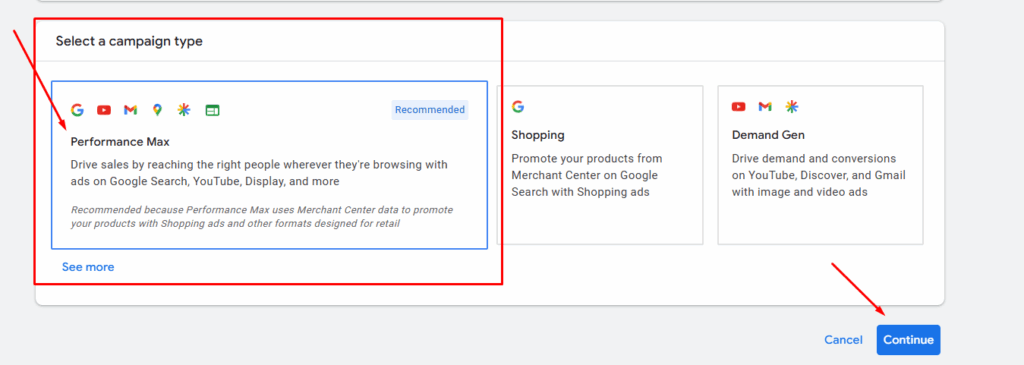
Once connected, you unlock powerful automation tools:
- Dynamic product ads show relevant items from your feed based on user interest.
- Smart campaigns or Performance Max automatically pick the best placements.
- You spend less time guessing and more time growing.
➡️ Real brands have cut manual work by 40% while increasing reach.
4. Improved Targeting
Linking Merchant Center with Ads gives Google better data about:
- Your product details
- Your prices and promotions
- Your target audience
That means Google can show your ads to users who are actively searching to buy.
This is a huge win for your Google Ads eCommerce strategy with Merchant Center.
Final Word: Why It Matters
So again, how does Google Merchant Center interact with Google Ads? In short it powers your product ads with rich data, boosts your reach, improves ROAS, and automates your campaign success.
If you’re serious about online sales, connecting both platforms is not just smart it’s necessary.
The interaction with Google Ads is just one part of the platform’s power; you can explore a wide array of other tools by reading this complete walkthrough of Google Merchant Center.
Feed Optimization Tips for Google Ads Success
How does Google Merchant Center interact with Google Ads? The answer doesn’t stop at just connecting both platforms.
If your product feed is weak, your ads will struggle.
But when optimized right, your feed becomes a powerful tool that drives clicks, sales, and real growth.
Let’s explore how to improve your Google Merchant Center feed optimization for ads and make every product count.
1. Start with High-Quality Titles and Images
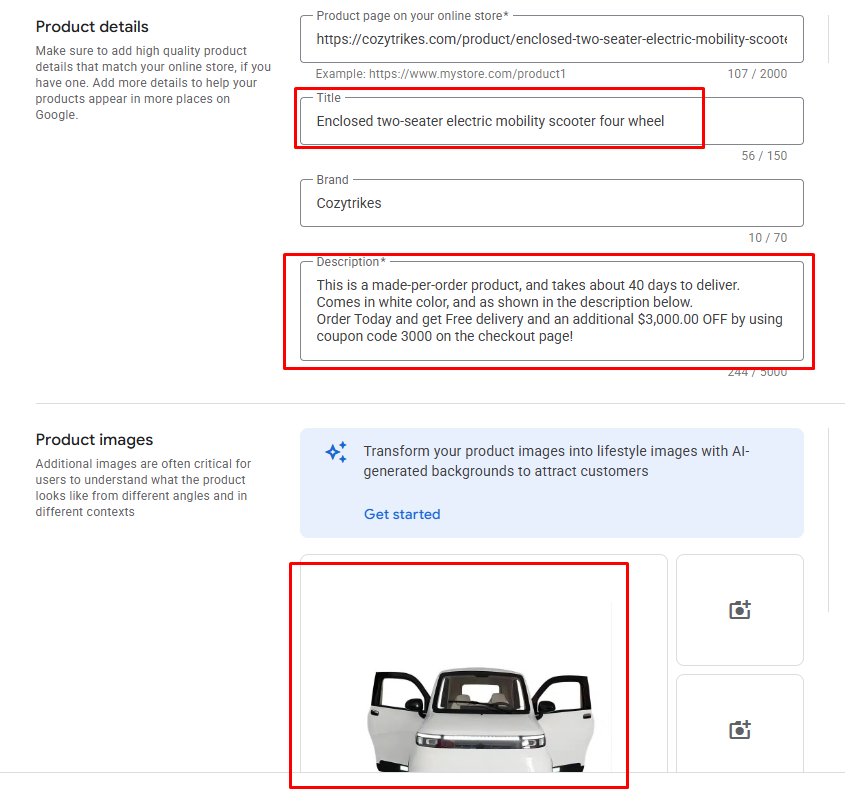
Shoppers are visual. Google is too. Your product’s title and image are the first things both see.
Tips for better titles:
- Start with the brand name, then include the product type and key features.
- Add size, color, material, and model numbers when needed.
- Keep it under 150 characters, but aim for clarity over keyword stuffing.
✅ Example: Nike Men’s Running Shoes – Air Zoom Pegasus 40, Black, Size 10
Tips for better images:
- Use clean, white backgrounds.
- Avoid logos, watermarks, or promotional text.
- Show the product clearly—front and angled views work best.
💡 Remember, high-quality titles and images improve visibility and click-through rates.
2. Use Feed Rules to Clean Up Your Data
Inside Google Merchant Center, feed rules let you change, fix, or enrich your data without editing the original source.
Here’s what you can do:
- Auto-capitalize brand names.
- Replace missing values.
- Add custom labels based on conditions.
Example: If your product title doesn’t include the color, use a rule to insert the color from another column.
📈 This keeps your feed clean, structured, and aligned with Google’s expectations—boosting ad relevance.
3. Master Product Categorization for Shopping Ads
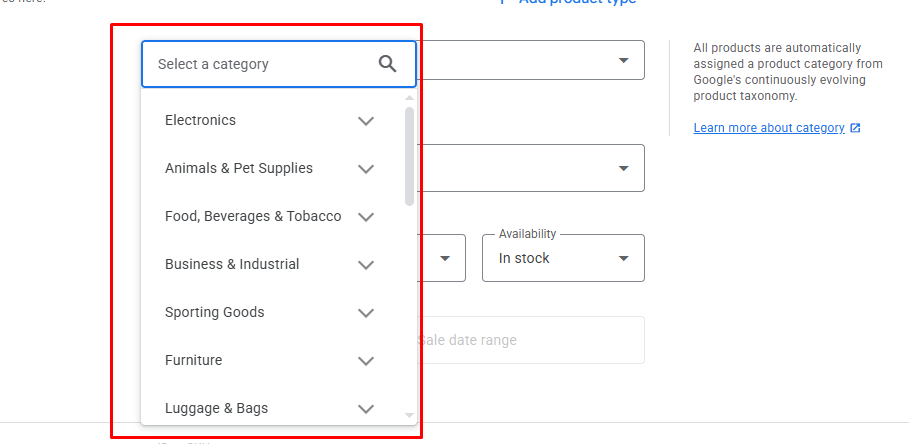
Your products need to be correctly placed in Google’s product taxonomy. This isn’t just about organization—it affects how your ads are triggered.
Tips:
- Use Google’s predefined product categories (GPC) in the feed.
- Choose the most specific category possible.
- Double-check Google’s Product Taxonomy for updates.
⚠️ Incorrect categories = irrelevant impressions = wasted ad spend.
Optimized product categorization for shopping ads helps your products reach the right shoppers at the right time.
4. Use Custom Labels in Google Merchant Center
Custom labels let you group products for more precise campaign targeting.
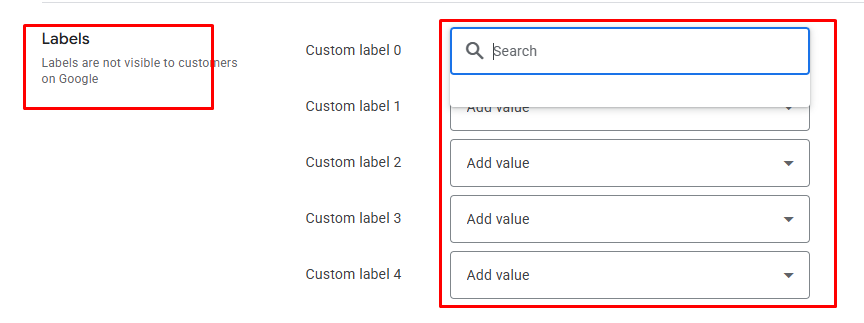
You can label by:
- Season (Summer, Winter)
- Price range (Budget, Premium)
- Profit margin (Low, Medium, High)
- Performance (Best-sellers, Low stock)
These labels don’t show to users—but help you segment and optimize bidding strategies inside Google Ads.
➡️ Example: Set higher bids for “best-sellers” during holidays.
5. Add GTINs and Product Identifiers
GTINs (Global Trade Item Numbers), MPNs (Manufacturer Part Numbers), and brand names are important for product matching.
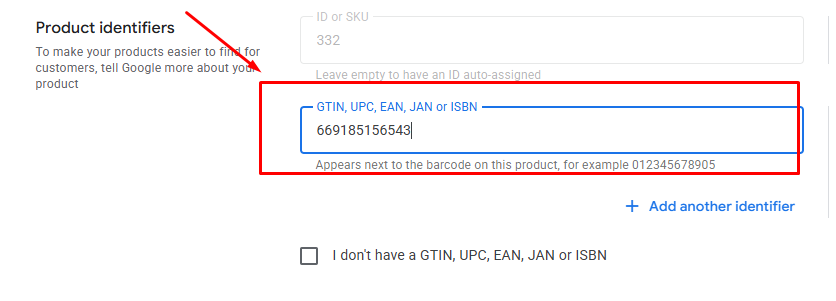
- GTINs boost product trust and visibility.
- Google requires them for many products.
- Missing GTINs can cause your ads to be disapproved or underperform.
Check your suppliers or use barcode lookup tools to get GTINs.
💡 Tip: Use Google’s GTIN guide to verify formats.
6. Keep Feed Optimization an Ongoing Process
Optimization isn’t a one-time task—it’s ongoing. Make a habit of:
- Regularly reviewing disapproved products.
- Updating outdated titles or pricing.
- Testing image changes and tracking performance.
Use tools like Google Merchant Center Diagnostics, or feed tools like DataFeedWatch or Feedonomics to make your process efficient.
Final Thoughts: Optimization Is the Engine
So, how does Google Merchant Center interact with Google Ads? The feed is the engine. And just like any machine, it works best when tuned regularly.
By using feed optimization for Google Ads, such as:
- Writing strong titles and adding clean images,
- Structuring product categories correctly,
- Using custom labels and GTINs,
You not only improve ad relevance but also maximize your return on investment.
Stay consistent. Review, test, and tweak your product feed every month. Because when your feed performs, your ads perform.
Common Issues & Troubleshooting Tips
Setting up Google Merchant Center and linking it with Google Ads is not always smooth. Many sellers run into problems. These issues can stop your products from showing in ads. But don’t worry.
In this guide, you’ll learn the common issues connecting Merchant Center and Google Ads and how to fix them.
1. Disapproved Products or Items Not Showing
This is one of the most common Merchant Center errors. If your items don’t meet Google’s rules, they won’t appear in ads.
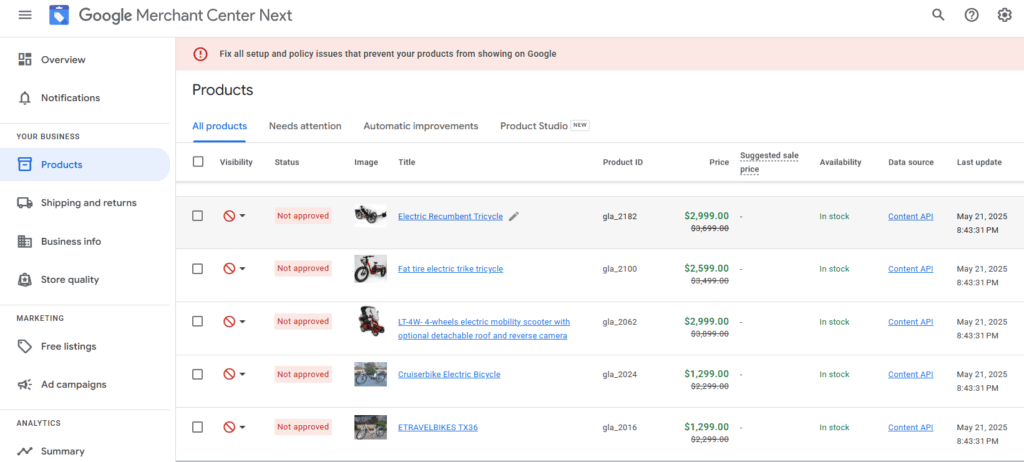
Reasons:
- Missing or poor product images
- Vague or misleading product titles
- Restricted products (like weapons or medical items)
- Wrong or missing pricing and availability
Fix:
- Go to your Google Merchant Center dashboard.
- Click “Diagnostics” in the left menu.
- Review disapproved items under “Item Issues.”
- Edit the product details and resubmit the feed.
✅ Use Google Ads feed diagnostics often to catch these issues early.
2. Missing GTINs or Product Identifiers
GTINs (Global Trade Item Numbers) help Google identify your products clearly. Without them, your ads may underperform or not show at all.
Symptoms:
- Low impressions
- Products flagged with “Missing required attribute: GTIN”
Fix:
- Contact your supplier or manufacturer for GTINs.
- Add GTINs to your product feed file.
- Upload the corrected file to Merchant Center.
💡 Don’t ignore GTINs. They boost product visibility and trust.
3. Incorrect or Incomplete Feed Setup
Sometimes your feed settings or file format can cause issues. This affects syncing with Google Ads.
Common feed errors:
- Wrong file format (CSV vs. TXT vs. XML)
- Missing required fields like availability, price, or condition
- Poor data structure
Fix:
- Check the Feed Specification Guide
- Use tools like Google Sheets or approved feed software
- Test your feed in Merchant Center > Feeds > Diagnostics
4. Merchant Center Not Properly Linked to Google Ads
You may have created both accounts, but if you didn’t link them right, your Shopping ads won’t work.
Fix:
- In Google Merchant Center, go to Settings > Linked Accounts.
- Click Google Ads.
- Enter your Google Ads customer ID.
- Approve the request in your Google Ads > Tools > Linked Accounts.
✅ Once connected, check that your campaign uses the right product feed.
5. Policy Violations and Account Suspensions
Sometimes your entire account gets suspended. This happens if you break Google’s policies on purpose or by mistake.
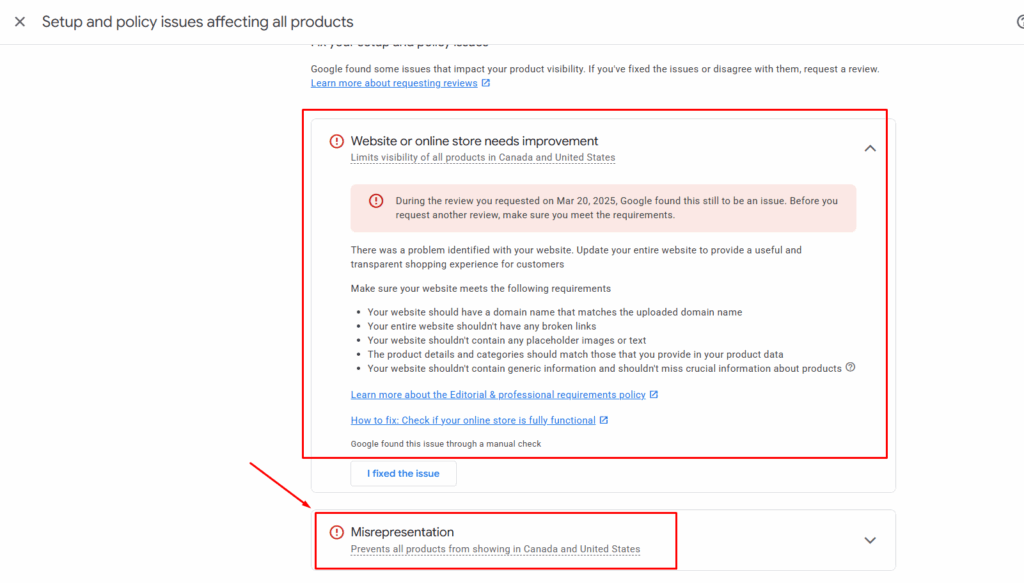
Reasons:
- Misleading promotions
- Fake reviews or fake discounts
- Incomplete return/refund policy
Fix:
- Read the policy violation message carefully.
- Correct the issue.
- Submit an appeal via the Merchant Center Help Center.
🧠 Tip: Keep your store policies clear, honest, and visible.
Final Thoughts: Troubleshooting Builds Trust and Performance
Running Google Shopping Ads successfully means solving problems fast. Whether it’s Merchant Center errors, feed issues, or linking mistakes, you now know what to look for.
Use the Google Ads feed diagnostics tool often. Fix problems as soon as they appear.
And if you’re ever stuck, reach out to Google’s official support or consult a trusted expert like CustomLiftBD.
With the right steps, your ads will run smoothly and bring real results.
Many ad performance issues actually begin with a setup error, so if you’re facing frequent problems, it’s wise to review the core principles of Google Merchant Center to ensure your account is built correctly from the ground up.
Unlock Growth with Google Merchant Center and Google Ads Integration
The power of Google Merchant Center and Google Ads integration can’t be overstated.
When these two platforms work together seamlessly, your Google Shopping Ads performance improves dramatically.
You reach more customers with the right products at the right time, boosting sales and scaling your eCommerce business faster.
Now that you understand how Google Ads and Merchant Center interact, your next step is to master the entire platform by visiting our ultimate Google Merchant Center Complete Guide for beginners
Ready to take your online store to the next level? Don’t struggle alone.
Partner with CustomLiftBD your trusted growth partner. We specialize in optimizing your Google Merchant Center setup and crafting custom strategies that drive real results.
Need help optimizing your Google Merchant Center setup? Let CustomLiftBD build your custom growth strategy today and watch your business grow!